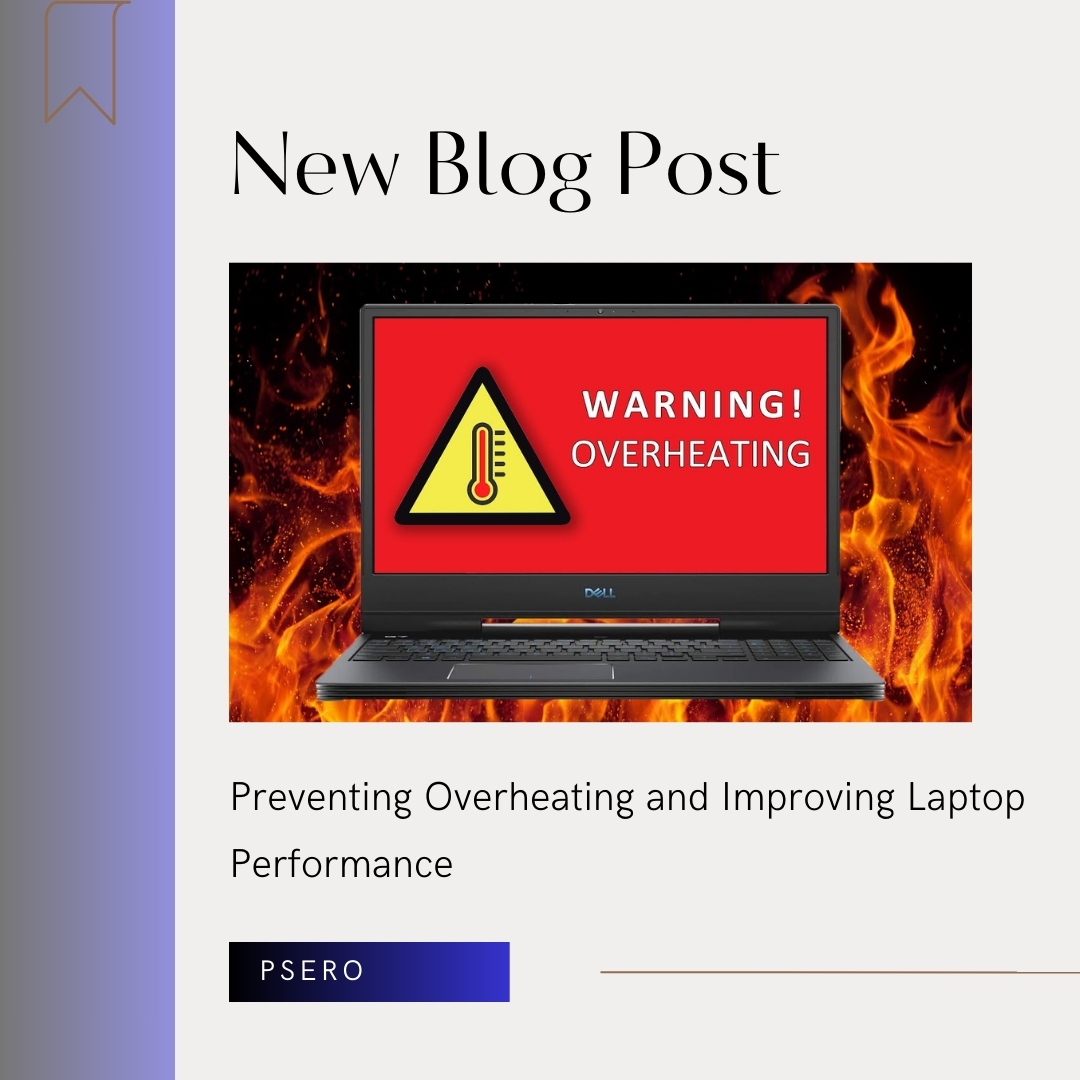Laptops have become indispensable tools in our daily lives, serving as portable workstations, entertainment hubs, and communication devices. However, the compact design of laptops often leads to heat buildup, which can compromise performance and reliability. In this comprehensive guide, we will look into Preventing Overheating and Improving Laptop Performance, exploring the causes of overheating and strategies to prevent it while improving overall performance.
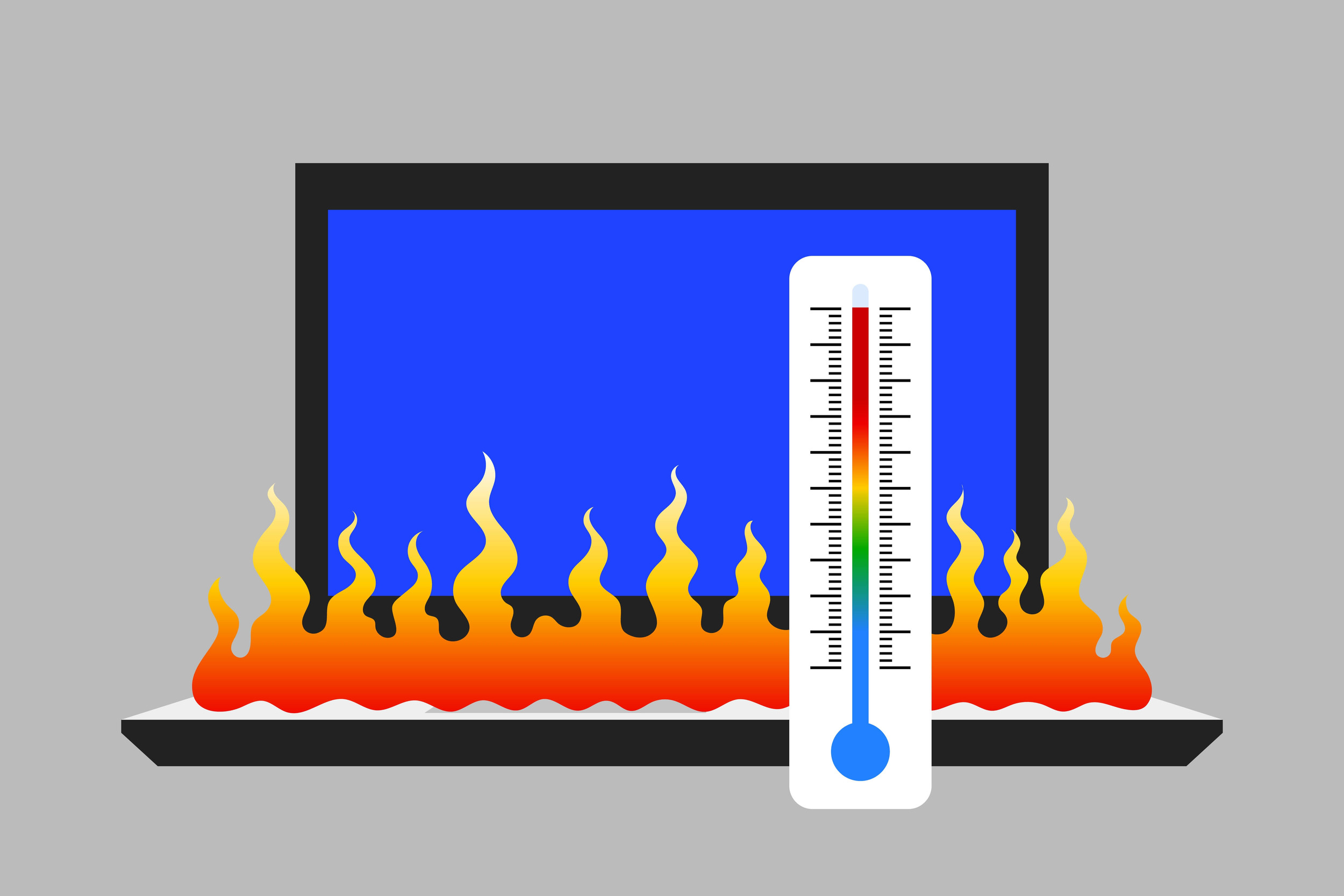
Understanding Laptop Heat Generation:
Laptops generate heat during operation due to the combined effects of electrical resistance, component inefficiencies, and environmental factors. The central processing unit (CPU), graphics processing unit (GPU), and other components produce heat as they execute instructions and process data. Inadequate airflow, insufficient cooling mechanisms, and prolonged use exacerbate heat buildup, leading to thermal throttling and performance degradation.
Common Causes of Laptop Overheating:
Several factors contribute to laptop overheating, including:
- Dust Accumulation: Dust and debris accumulate inside laptops over time, obstructing airflow and insulating heat-generating components.
- Intensive Tasks: Running demanding applications or multitasking can strain the CPU and GPU, increasing heat output.
- Poor Ventilation: Blocked or restricted air vents prevent proper airflow, impeding heat dissipation.
- Environmental Factors: High ambient temperatures and exposure to direct sunlight elevate internal temperatures, exacerbating overheating issues.
- Aging Hardware: Wear and tear, as well as degraded thermal paste, can reduce the efficiency of cooling systems, leading to overheating.
Preventing Overheating and Improving Laptop Performance:
To prevent laptop overheating and improve performance, consider the following strategies:
- Regular Cleaning: Periodically clean your laptop’s air vents, fans, and internal components to remove dust and debris. Use compressed air or a soft brush to dislodge accumulated dirt and maintain optimal airflow.
- Elevate Your Laptop: Place your laptop on a flat, hard surface to promote airflow and prevent overheating. Avoid using your laptop on soft surfaces such as beds or sofas, as they can obstruct air vents and trap heat.
- Invest in Cooling Accessories: Consider using laptop cooling pads or stands equipped with additional fans or passive cooling mechanisms. These accessories help dissipate heat more effectively and maintain lower operating temperatures.
- Optimize Power Settings: Adjust your laptop’s power settings to balance performance and energy efficiency. Lowering the maximum processor state or enabling power-saving modes can reduce heat generation and prolong battery life.
- Limit Intensive Tasks: Avoid running multiple resource-intensive applications simultaneously, as this can strain your laptop’s cooling system and lead to overheating. Close unnecessary programs and prioritize tasks to minimize heat buildup.
- Update Drivers and Firmware: Keep your laptop’s drivers and firmware up to date to ensure compatibility, stability, and performance optimizations. Manufacturers often release updates to address thermal management issues and improve cooling efficiency.
Advanced Cooling Techniques:
In addition to basic preventive measures, there are advanced cooling techniques that can further enhance laptop cooling and performance:
- Liquid Cooling Systems: Some high-end laptops feature liquid cooling systems that use coolant to dissipate heat from the CPU and GPU more efficiently. These systems can provide superior thermal performance and reduce noise compared to traditional air cooling solutions.
- Thermal Paste Replacement: Over time, thermal paste between the CPU/GPU and heat sink can degrade, reducing thermal conductivity and heat dissipation. Replacing old thermal paste with high-quality thermal compounds can improve thermal transfer and lower operating temperatures.
- Undervolting and Underclocking: Undervolting and underclocking involve reducing the voltage and clock speed of the CPU and GPU to decrease heat generation without sacrificing performance significantly. These techniques can be implemented using software utilities and can result in lower temperatures and improved battery life.
- Custom Fan Curves: Some laptops allow users to customize fan curves, adjusting fan speeds based on temperature thresholds. By increasing fan speeds at lower temperatures, users can maintain lower operating temperatures and reduce the risk of overheating during intensive tasks.
Conclusion:
Laptop cooling is a critical aspect of maintaining performance and reliability, especially in today’s demanding computing environments. By understanding the science of laptop cooling and implementing preventive measures and advanced techniques, you can mitigate the risk of overheating and prolong the lifespan of your device. Regular cleaning, proper ventilation, and thoughtful usage habits are essential for optimizing cooling efficiency and ensuring smooth operation. Incorporate these strategies into your laptop maintenance routine to enjoy enhanced performance and reliability, free from the constraints of overheating issues.
And remember, when it comes time to upgrade your laptop or invest in cooling accessories, Psero Online Store offers a wide range of high-quality products to meet your needs. Explore our collection today and take the first step toward optimizing your laptop’s performance and reliability.